- Isolate configurations for different deployments (e.g., development, staging, production).
- Customize testing settings specific to each deployment (e.g. user credentials, etc.).
- Perform targeted tests and debugging without interfering with production data or workflows.
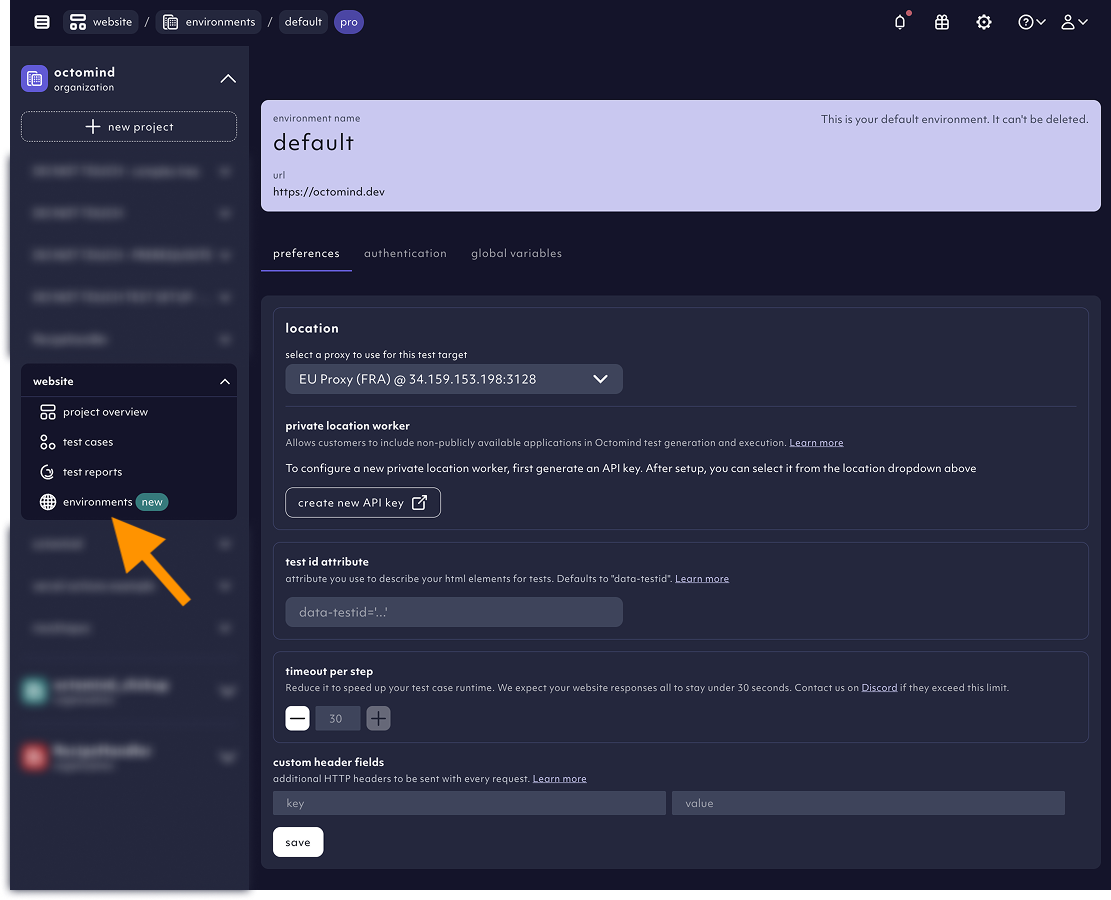
environments settings view, 03/2025
Creating a new test environment
To add another environment, go to the environments page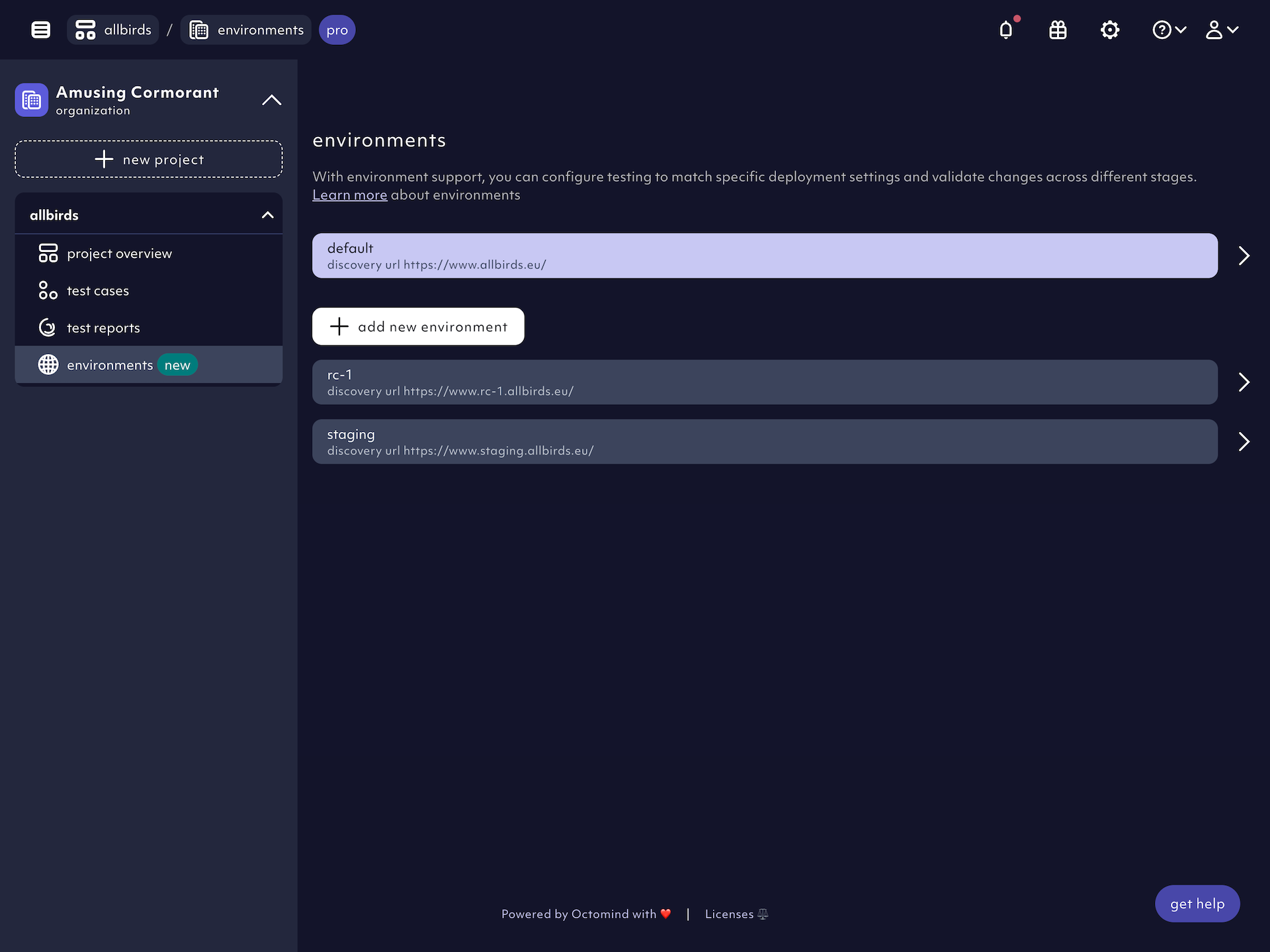
Example of multiple environments, 01/2025
- Name the environment – give a it a unique name to differentiate it from others.
- Set the target URL – specify the URL which describes the “default” deployment of this environment - you can still override the URL at runtime.
environment and a project we created this short guide.
Configure variables
Customize global variable values for each environment. By default the values from the default environment will be used.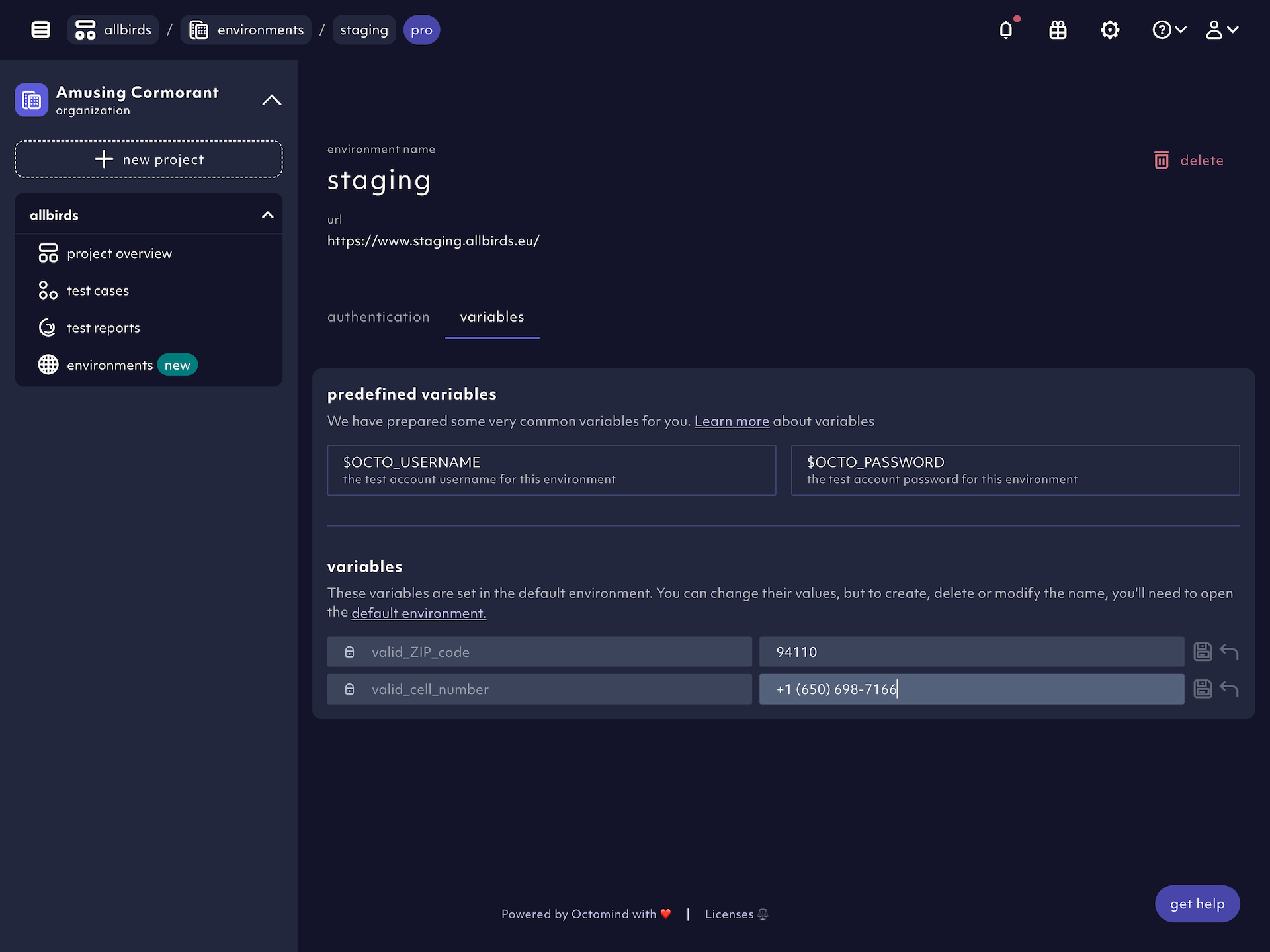
Example of custom variable values, 01/2025
Configure authentication
You can set up authentication for each environment. By default the values from the default environment will be used. You can setup basic authentication or 2-factor-authentication.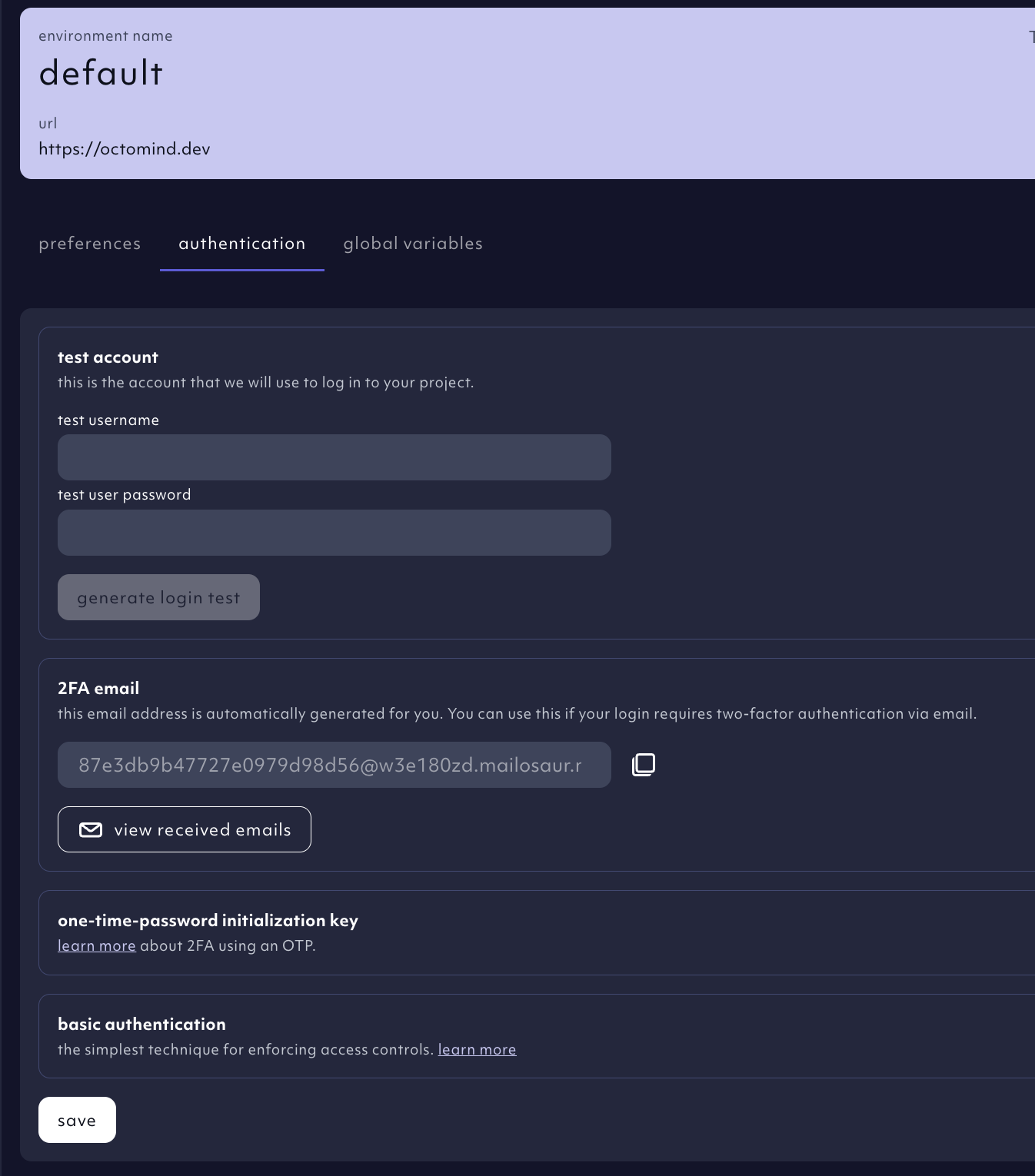
Authentication settings in test environments, 05/2025
Exclude test cases from specific environments
To exclude a test case from an environment, open the test case and unselect it. Excluded environments won’t trigger downstream test reports.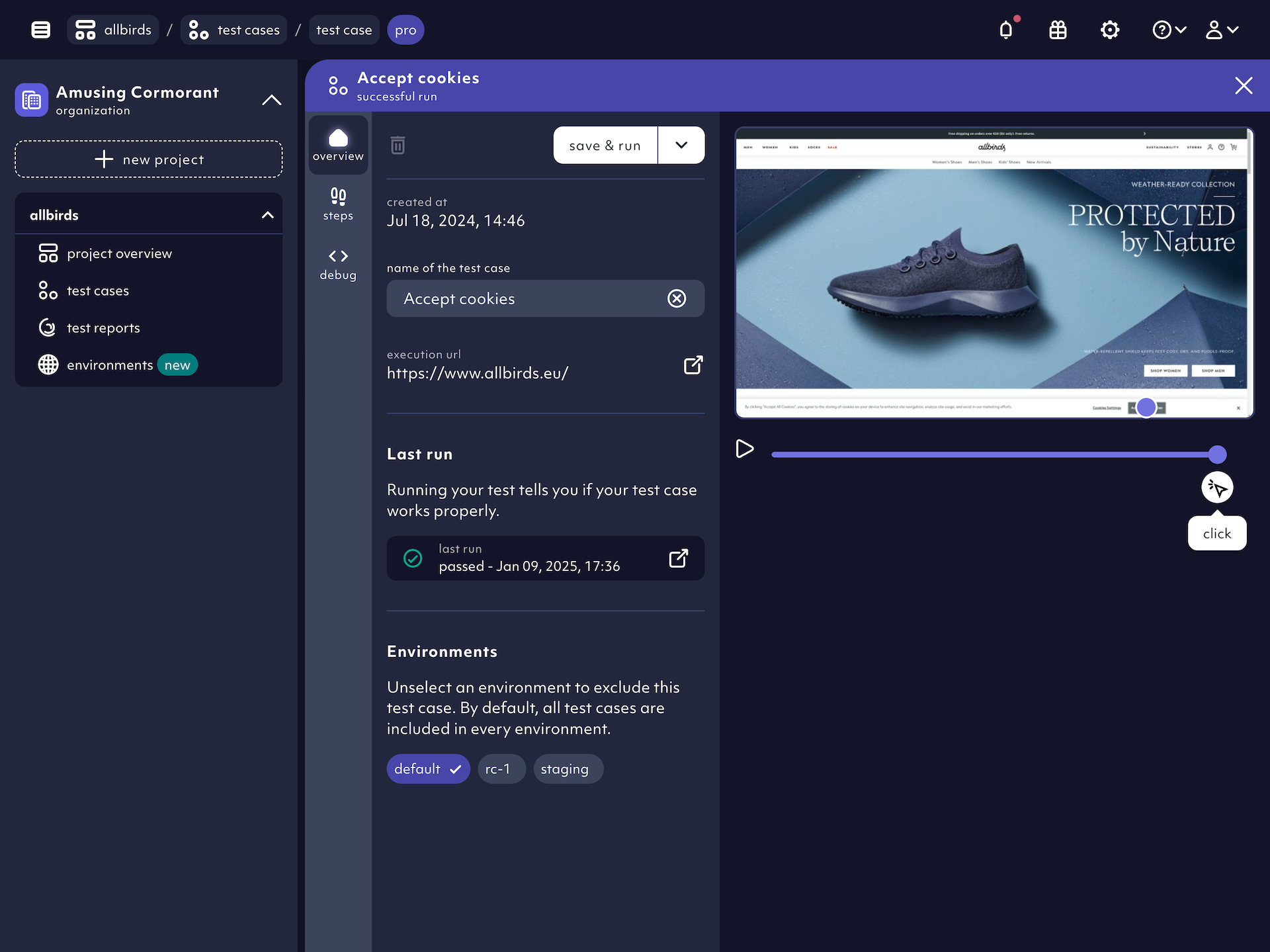
Example of an excluded test case, 01/2025
Additional settings
In theenviroments settings view, you can also:
- select a proxy server
- add a custom test ID attribute
- customize timeout per step
- add custom headers
- enable cross origin iframes.